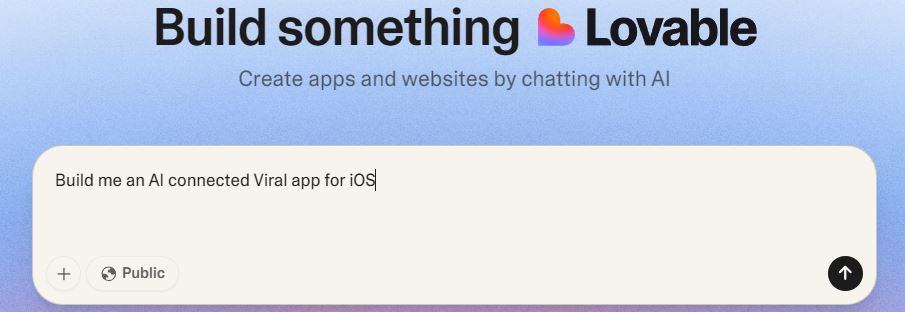Runway is one of the most popular AI video generation tools around. It is capable of producing incredible video with advanced camera control. To get started, you simply have to create an image with Midjourney or other comparable tools, import it into Runway, click on the camera control icon, and you are set. To rotate a shot 90 degrees, simply change horizontal and pan settings to -10 and 10 respectively. To achieve an overhead shot, you will have to change vertical and tilt settings.
Step 4: In order to get rotating 90 degree shots of the scene, use these settings:
Horizontal: -10
Pan: 10to get a rotation of the other side of the image, use these settings:
Horizontal: 10
Pan: -10To achieve an overhead shot, use these settings:
Vertical: 10
Tilt: -10 pic.twitter.com/IDrP5o7NWi— Everett World (@WorldEverett) November 5, 2024
Here is an example of an interior design video generated with AI. You can use the reverse option to achieve smooth transition:
🧵AI scene exploration:
Midjourney x Gen-3 Alpha Turbo guideOne of my favorite things to do with AI, is to use Advanced Camera Controls in Gen-3 Alpha Turbo by @runwayml
It lets me see my interiors, cars and portraits from different angles, so it feels like a cool prelude… pic.twitter.com/WCrKEq3nlG
— Everett World (@WorldEverett) November 5, 2024
[HT]